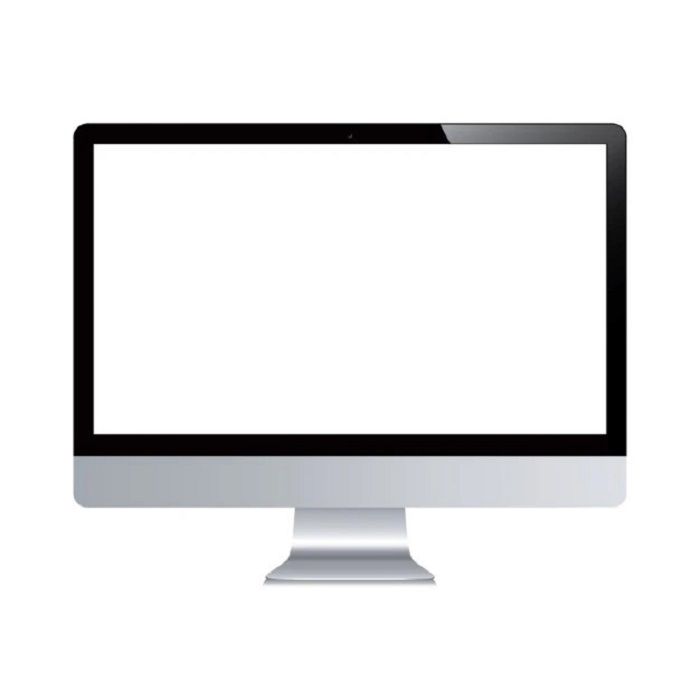There is an increase in the number of people preferring to have a Mac, contributing to the rising Mac user base, but there lies one vital problem that needs to be addressed to make the user experience better. The problem is that there is no one-stop solution when it comes to accessing MSG files on Mac. Whenever a Microsoft Outlook user shares with a Mac user any file through the medium, the Mac user is in a dilemma about how he will be able to open the file shared with him through Outlook for Mac, as Outlook for Mac is not designed to be able to help users access these files. Plus, all the files that are sent through Microsoft Outlook are automatically stored in MSG format on Mac, which leaves the users frustrated with the task of looking out for alternatives to be able to successfully open MSG files on Mac.
So now, you are aware of
the problem that users face with the opening of MSG files on Mac, therefore,
now to tackle the problem, let’s look at some of the ways that will aid you:
Also, Read - Outlook Keep Asking For Password
Choose the MacMister
MSG Converter.
This application allows
users to convert MSG files into a file format that is supported by Macs. This
application is easy to use, free of technicalities, and provides a
user-friendly experience while operating the tools provided in this
application. This solution has received positive reviews from its users and has
a reputation for efficiently transforming MSG files into one of the multiple
file formats that are supported by Mac.
You may be aware that to
access quality outputs, you will have to spend a little, and so to use the
services offered by MacMaster, one has to pay for them, but the good news is
that the first 25 conversions are free of charge, and users can work with them
without having to pay anything. So, if you are a Mac user loaded with MSG files
in your system, then try to access the free version of MacMaster MSG Converter
for Mac.
Try
out SeaMonkey
SeaMonkey is an
application developed by Mozilla, the company behind the Firefox Web browser.
SeaMonkey is an internet application that combines activities like web browsing
and email while being the only program by Mozilla that can help Mac users
open MSG files.
In order to view MSG
files on Mac through SeaMonkey, you will need to install the software. And
after installing the software, you will have to go to the File menu and inside
it, you will find an Open File option, which you have to click and then select
the MSG file that you want to view.
Using
the Outlook web app
Many Mac users will
agree that the easiest way to read MSG files on the Mac is by using the Outlook
web app. All you require to use the Outlook web app is an outlook.com e-mail
address.
You will have to e-mail
the MSG file to an outlook.com e-mail address as an attachment and then sign in
to the Outlook web app portal using that email address to view the attachment.
Try the Betavare MSG viewer tool
This is an advanced tool
that has multiple options that it offers its users for viewing emails, images,
and other files. Using this tool will make viewing MSG files easy and
accessible. If you are worried about your large file size, you need not worry
about it because the Betavare MSG viewer tool can easily open files of all
sizes.
This tool is easy to
use, free of technicalities, and can be operated effortlessly. All you need to
do is follow a few simple steps to be able to handle it well. If you are
worried about the price that it will take to access it, then you should rejoice
because there’s a demo version available of this tool that doesn’t require you
to pay anything and using the demo version you can view a limited number of
MSG files for free.
Changing
the file extension
This technique will work
depending on the program that created the file. Normally the files are created
from Outlook but if the MSG file that you need to view is not directly created
by Outlook, then all you need to do is simply change the file extension.
You can change the file
extension.MSG to. TXT and then view the file using TextEdit on your Mac.
Alternatively, you can also change the extension to. EML which will allow Apple
Mail to access the file.
read more: The Next Industrial Age in 2100